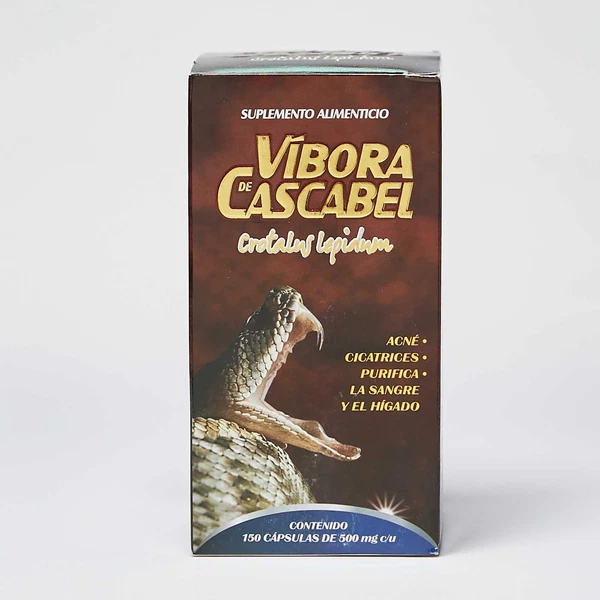Description: Software features: Dr. Rife (CAFL) database (English, German and Hungarian). Organ frequencies. Chakra, energy center frequencies. Homeopathic remedies database. Manual frequency input option. Sweep function for generating frequencies between two specified values. Patient record-keeping, personalized frequency sequences can be assembled. Editable database.Frequency measurementy "biofeedback" function.Analyzing frequencies showing deviations in the body.Creating a unique frequency therapy from the results of the analysis.Ability to load therapy database and patient frequency files from other sources (in "csv" format). Saving the frequencies of the compiled therapies in audio(wav) format.Frequency waveforms: Sine, Square, Triangle, Sawtooth. Frequency range: 1-20,000 Hertz. Available languages during installation: Hungarian, English, and German.Warning! The software is not considered a medical device! Not suitable for diagnosis! The Sirius software was specifically designed for experimentation! Anyone can use the software at their own risk! Instructions for using the Siriusbioresonance software.⦁ Installation and registration⦁ Frequency therapy database⦁ Frequencies of organs, chakras and homeopathic remedies⦁ Treatment of patients⦁ Frequency body Main MenuOn this page, you can select the software functions:⦁ Therapy database⦁ Generating frequencies⦁ Patients and therapies⦁ Body analysis function (Biofeedback)⦁ Settings⦁ ExitTherapiesThis page contains the frequency database, which includes Dr. Rife's frequency rows (CAFLdatabase). You can select the therapies from the list by scrolling the table or typing in thesearch field above. The selected therapy can be chosen by double-clicking on the row. Thenthe frequencies associated with the therapy will be shown in the list on the right side and theduration of the treatment is shown at the bottom of the page. Then, the treatment can bestarted by pressing the "Start" button. The right window shows the currently generatedfrequency and the remaining time of the treatment. When the countdown runs out, thetreatment will stop. The database can be edited through the table and additional rows can beadded. The modification can be finalized with the "Save Database" button. There is anoption to open a database file from other sources, subject to the standard csv file format.FrequenciesThe "Frequencies" page allows for restoring vibrations and generating manually specifiedfrequencies. In the Organs/Chakras/Homeopathic Remedies window, you can select thedesired option by selecting the checkboxes or clicking on the table row. The selected imagewill then be visible. The frequency generation can be started by pressing the "Start" buttonand will last for the duration specified in the time duration window. In the right side windows,manual frequency input and "sweeping" between two specified frequency values can beperformed.PatientsThe "Patients" page is where you can add patients and associate personalized frequencysets with them. You can also open unique frequency files that are created by the programafter a biofeedback analysis or from external sources. The file to be opened must be in "csv"format and must have the following structure: (Name; Therapy name; Frequency values;...).The compiled frequency sets can be run one by one or consecutively.Frequency body analysis (Biofeedback function) Body scan The software is capable of sending frequencies through the sound card output into the body,which is then evaluated through the sound card input. For this, one electrode each must beconnected to the sound card connectors (one to the headphone output and the other to themicrophone input), which are then placed on the body. The frequency patterns use thecurrent frequency database. After mapping, the program passes the received data forevaluation or can be saved to a file for later processingAnalysis The software evaluates the frequencies received from the body through the sound card andranks them based on frequency occurrence and changes. The results are displayed in atable that shows which therapy contains the frequency with the most changes. The tablealso shows a frequency rate and a relevance value. The frequency rate shows how manyfrequencies showed differences in the obtained therapy. The relevance value ranges from 1to 10, based on the number of frequencies used in the therapy, with 10 being the highestvalue if only one frequency is used and 0 if more than 10 frequencies are used. Creating a personalized frequency listThe right-side column of the analysis table contains checkboxes. The frequency values canbe found in the column before the checkboxes. By selecting the checkboxes, we can selectthe frequencies that we want to use to create a unique frequency pattern. By pressing the"Add" button, the frequency pattern will immediately be added to the selected patient'stherapy. By pressing the "Save" button, a therapy file will be created, which can beforwarded to another Sirius software or later loaded into our own patients' therapies. Installation and registrationThe software installation can be done by running the file Sirus_install.msi. The installedsoftware can be launched through the shortcut on the desktop. During the first launch, thesoftware must be registered through the following window. After pressing the "GenerateCode" button, the code received must be sent through the form on the websitewww.rifesoft.com. In the response message, you will receive the registration code whichmust be entered in the "Enter Registration Code" text box and then press the "Register"button. After that, the software will start in the selected language. The registration process isnecessary due to the copy protection.The software license is valid for one computer and the code remains unchanged in case of asystem re-installation or hard drive change.
Price: 200 USD
Location: Pecs
End Time: 2024-09-18T13:48:19.000Z
Shipping Cost: 0 USD
Product Images
Item Specifics
All returns accepted: ReturnsNotAccepted
Brand: Unbranded
Unit Quantity: 2
Country/Region of Manufacture: Hungary